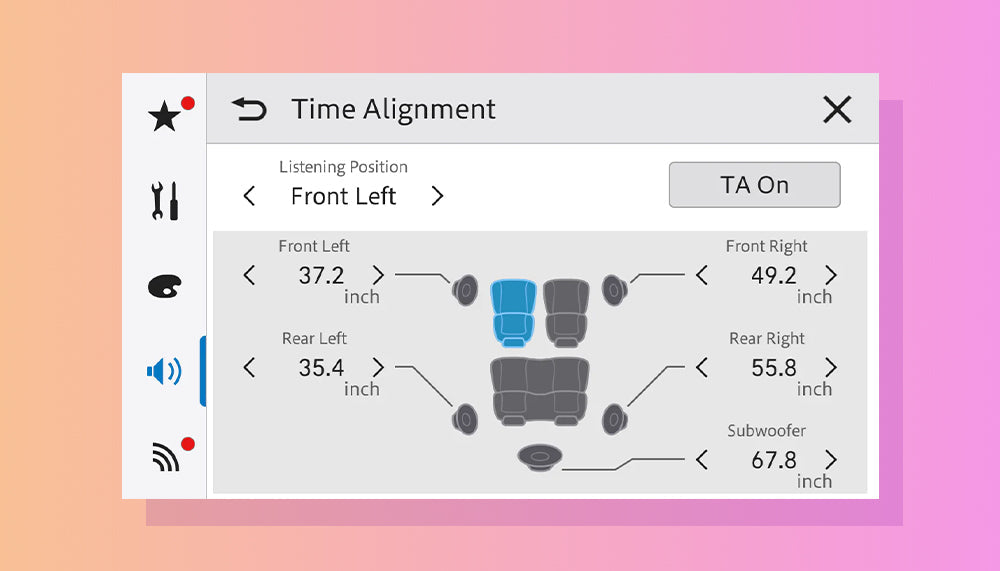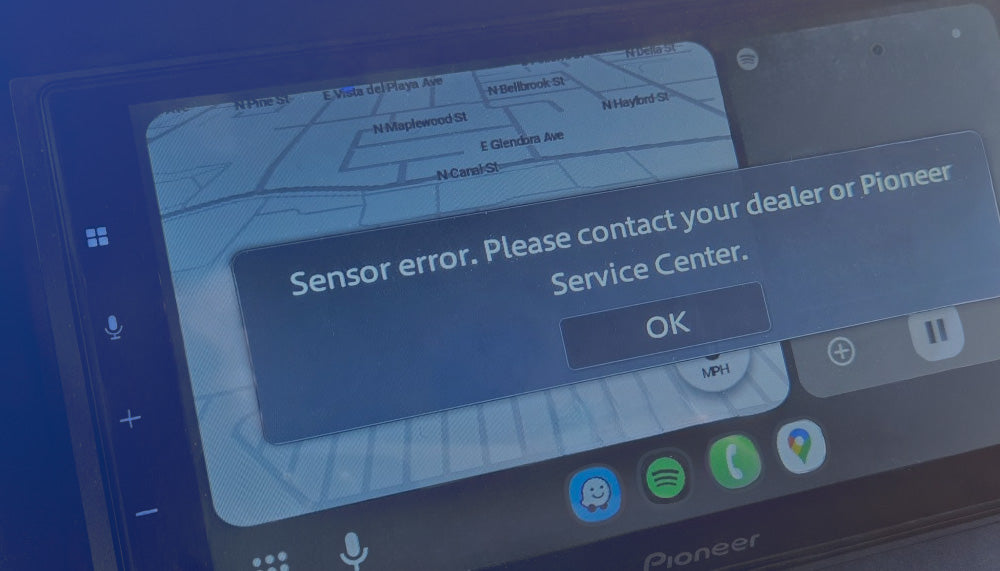You have a nice Pioneer in-dash receiver in your vehicle, and of course, you also have a little technological gadget called a "smartphone" that follows you everywhere you go... well, almost everywhere!
Since you like to extract the most of your investments, you use this little companion for a variety of purposes: surfing the web, communicating with loved ones, viewing and sharing content on social media, and, of course, listening to music from various sources available on it.
As we live in a connected world, it's unthinkable for you to be in your vehicle without your smartphone connected to your Pioneer infotainment system. Whether it's for using navigation, communicating with people, or ultimately, enjoying the sound of your favorite music!
If you own an iPhone and use Apple services such as Apple Music, and would like to learn how to maximize the sound quality in your car, we have a previously published article that will be more than relevant to you HERE.
If, however, you don't use Apple Music streaming services, or you prefer Android devices and/or streaming services from Spotify or other sources, then I'm sure this article will be for you!
U.S. AUDIO STREAMING MARKET
According to various statistical sources, Spotify, Apple Music, and Amazon Music together account for over 90% of the audio streaming market in the United States… three players and almost the entire market. That’s pretty impressive!

“Spotify (36%), Apple Music (30.7%), and Amazon Music (23.8%) boasted a cumulative 90.5% subscriber market share in the U.S.”(https://www.digitalmusicnews.com/2024/07/05/music-streaming-market-share-us/)
SPOTIFY STREAMING SERVICES (LEADING MARKET SHARE)
As we covered Apple Music in our previous article, we’ll do the same here with other sources, mainly including an overview of the most popular platform, Spotify, which is available for both Android and iPhone smartphones.
Unfortunately, with Spotify, don't expect CD or any Hi-Res quality; this streaming service will be limited, in the best-case scenario with a Spotify Premium subscription, to a bitrate of 320kbit/s, and limited to 160kbit/s for their free version, which is lower than the typical bitrate of 1411kbit/s for a CD. (see the chart below for references)

THE DEFAULT SETTINGS (NOT NECESSARILY THE BEST)
Most of your streaming apps' default settings will always be set to allow maximum compatibility (to reach more users), but unfortunately, in many cases, these settings will not be able to deliver the best possible music experience.
As a good example, the default configuration for Spotify will adjust your audio quality to allow you to listen optimally for greater stability. This will prevent possible audio dropouts that can be caused by a lower quality cellular signal. Therefore, as soon as the application receives a more limited flow, it will lower the audio quality of your source to maintain functional listening (within the limits possible). As you can imagine, this will be at the expense of the acoustic quality delivered to your ears. To allow you to enjoy a better musical experience, you will therefore have to change this setting by deactivating the automatic mode and select a listening mode that will meet your expectations.
|
Settings |
Spotify (Free) |
Spotify Premium |
|
Automatic |
Will change based on signal quality from your cellphone |
Will change based on signal quality from your cellphone |
|
Low |
Around 24 kbit/s. |
Around 24 kbit/s. |
|
Normal |
Around 96 kbit/s. |
Around 96 kbit/s. |
|
High |
Around 160 kbit/s. |
Around 160 kbit/s. |
|
Very High |
Not available |
Around 320 kbit/s. |
As you can see from these figures, Spotify, like the vast majority of streaming services, has opted for a "lossy" compressed audio source, which significantly reduces your cellular data usage. However, in return, they must reduce the sound quality of your music source.
To minimize this impact and get the most out of your Spotify streaming, we invite you to follow these simple steps, which will have a big impact on your in-car musical experience.
The very first adjustment will be to optimize the audio quality of your source. To do this, you must access this settings menu from your Spotify app:
- Click on your Spotify account icon in the top left corner of the screen.
- Select "Settings and privacy."
- Select "Media quality."

Once in your "Media Quality" screen, swipe it to display the section with the title “Cellular streaming quality,” then deactivate the "Auto-adjust" mode, which will allow you to select and lock the best quality of your streaming source. Here we recommend you choose;
- "Very High" (320 kbits/s.) for customers subscribed to their "Premium" service,
- or to select "High" (160 kbits/s.) for people using the free Spotify service.

Once you have selected your media quality, we recommend reviewing your playback settings. To access these settings, you will need to;
- Click on your Spotify account icon in the top left corner of the screen.
- Select "Settings and privacy."
- Select "Playback."

Once on the page of possible settings for your “Playback,” we have two recommendations for you;
« Enable Audio Normalization »
This first feature, once activated, will allow you to have a more "stable" musical listening experience during your musical transitions. Regardless of the sound level of the source recording, the Spotify app will normalize the output power so that each song is at the same sound level. Gone are the days when you had a heart attack following a transition between two musical tracks!
« Equalizer »
As with any properly installed car audio system, your technician will have taken care to calibrate everything, from the in-dash receiver to the speakers, including the amplifiers used, and of course, taking into account the acoustics of your cabin, which greatly impact the reactions and sonic characteristics of these components. Therefore, since this system is optimized for all audio sources in the device, if you haven't taken care to disable the "EQ" function in your Spotify Music app, you will greatly affect the final acoustic results. Depending on the equalization selected on your smartphone, which will be combined with the settings of your in-car audio system, this could create gaps for some frequencies, or even a disproportionate boost in some other areas, resulting, as you might expect, in significantly degraded acoustic performance. Therefore, please disable this "Equalizer" function from your smartphone to avoid those potential problems.

YOU CAN DO BETTER!
For iPhone owners using Spotify who also took the time to read my previous article on our various tips for optimizing music quality on iPhone, I have bad news for you. Spotify is not able to offer a similar function to Apple Music to upgrade your music listening mode. Apple Music allows you to save your music to the internal memory of the iPhone in higher quality audio formats (Lossless), which Spotify is not able to offer at the time of writing. So, if you want more, Apple Music may be an interesting option for you. If you prefer Spotify, and want to improve the sound quality in your car, we have a workaround for you with our "Sound Retriever" exclusive to Pioneer.
« Pioneer Sound Retriever »
Pioneer's Sound Retriever feature is designed to compensate for the lack of dynamics and missing or altered audio information that affects the sound quality of compressed audio files, such as MP3s. This Pioneer-exclusive feature partially restores the detail, dynamism and clarity lost during the data compression process. Pioneer's Sound Retriever enhances the sound quality of compressed audio, bringing it closer to a typical CD-like musical experience.
How does it work?
- Analyzes the compressed audio file and identifies frequencies that are normally squashed or removed during compression.
- Reintroduces the missing frequencies and their amplitude based on the missing audio harmonics using a complex analysis and comparison algorithm.
- The final acoustic result offers a richer, more vibrant sound, particularly noticeable with MP3s and other compressed audio formats, such as streaming.

What are the benefits?
-
Improved Sound Quality
- Greater acoustic vibrancy, more detail, and more dynamics in your listening experience.
-
Enhanced Listening Experience
- By restoring lost frequencies, the Sound Retriever makes music more enjoyable, more natural, and more liveliness to your music.
-
Source Versatility
- Compatible with various audio sources, including CDs, USB drives, Bluetooth audio devices, smartphones, and of course, your favorite streaming source!
How do I use it?
- Pioneer's Sound Retriever is accessible via an on-screen button on your Pioneer receiver under the "Audio Settings" section of your "Settings" menu.
- It offers two levels (Level 1, Level 2, or Off) to allow users to select the best setting to meet their musical preferences and the audio source being used.
- You can validate the best option for your listening experience with a simple touch of the screen. Level 1 will normally be used for lower levels of compression, while level 2 is normally used for higher levels of source compression.
NEVER TAKE IT FOR GRANTED!
To conclude this article, I would like to thank you for taking the time to read these lines, but also remind you to take nothing for granted. The default configurations of most electronic devices and apps are normally applied to allow for greater compatibility or to meet the majority of uses... and are never optimized to meet specific needs and adapted to your situation. Take the time to review the various settings to ensure they meet your needs and revisit them after an update to confirm they haven't been modified.
Did you like this article? Stay tuned for our next one, which will cover the various audio adjustments we can do on most Pioneer in-dash AV receivers!